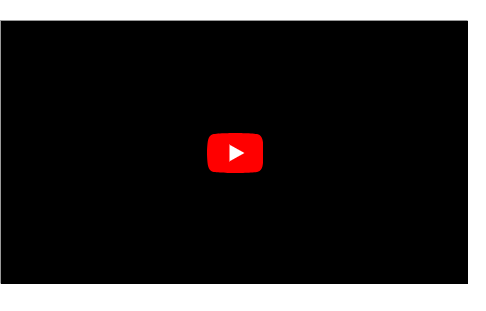HTML (Hypertext Markup Language) is the standard markup language for creating web pages and web applications. It provides a way to structure content on the internet, allowing developers to define the elements and attributes that make up a webpage. In this extensive exploration, we'll delve into various HTML elements, their uses, and how they contribute to the overall structure and functionality of a webpage.
Introduction to HTML
HTML is composed of elements, each represented by a tag that surrounds content and provides information about that content. Tags are enclosed in angle brackets, and most come in pairs, with an opening tag and a closing tag.
EXAMPLE
<!DOCTYPE html>
<html>
<head>
<title>Page Title</title>
</head>
<body>
<h1>Coding Z</h1>
<p>Welcome to our website</p>
</body>
</html>
Output
In this basic HTML structure, we have a document type declaration (<!DOCTYPE html>), an opening and closing <html> tag, <head> and <body> sections, and various other elements like <title> ,<h1> . and <p>.
How to Learn HTML
Start with basic HTML tags like <html>, <head>, <title>, and <body>.
- - Learn about structuring content with tags such as <h1> for headings, <p> for paragraphs, <ul> and <ol> for lists, and <div> for divisions.
- - Understand the importance of attributes and how to use them effectively within HTML elements.
- - Practice creating hyperlinks using the <a> tag and images using the <img> tag.
- - Explore more advanced concepts like forms, tables, and multimedia embedding to enhance your HTML skills further.
Document Structure
1. Headings
Headings range from
<h1> (the largest) to <h6> (the smallest). They provide hierarchical structure to your content.
<!DOCTYPE html>
<html>
<head>
<title>Page Title</title>
</head>
<body>
<h1> Heading</h1>
<h2>Heading 2</h2>
<!-- ... -->
<h6>Heading 6</h6>
</body>
</html>
2.Paragraphs
The <p> tag is used for paragraphs.
<p>
This is a brief paragraph to showcase HTML markup. It's a powerful tool for structuring content
on the web. HTML, which stands for HyperText Markup Language, uses tags like to define paragraphs and provides a foundation for building websites. Web developers use HTML along with CSS and JavaScript to create engaging and interactive online experiences.
</p>
Output
3. Lists
Lists can be ordered (<ol>) or unordered (<ul>), containing list items (<li>).
<ul>
<li>Item 1</li>
<li>Item 2</li>
</ul>
<ol>
<li>First item</li>
<li>Second item</li>
</ol>
Output
Links
Create hyperlinks with the <a> tag.
<a href="https://www.example.com">Visit Example.com</a></html>
Output
Embed images with the <img> tag.
<img src="image.jpg" alt="Description">
Document Formatting
1.Text Formatting
Use tags like <strong> for bold and <em> for italic text.
<p>This is <strong>bold</strong> and <em>italic</em> text.</p>
2. Line Breaks
<p>This is a line<br>break.</p>
Output
3. Horizontal Line
<hr> creates a horizontal line.
<p
style="color: grey; font-family: Consolas, "Courier New", monospace; font-size: 14px; white-space: pre;">>Content above<hr>Content below</p>
Output
Forms and Input
1. Form
Use the <form> tag to create forms.
<form action="/submit" method="post">
<!-- Form elements go here -->
</form>
2.Input
Various input types like text, password, radio, checkbox, etc.
<input type="text" placeholder="Enter text">
<br>
<input type="password" placeholder="Enter password">
<br>
<input type="radio" name="gender" value="male"> Male
<br>
<input type="checkbox" name="subscribe" checked> Subscribe
Output
3. Select and Option
Dropdown lists using <select> and <option>.
<select>
<option value="option1">Option 1</
option>
<option value="option2">Option 2</option>
</select>
Output
Multimedia
1.Audio and Video
Embed audio and video with <audio> and <video>.
<audio controls>
<source src="audio.mp3" type="audio/mp3">
Your browser does not support the audio element.
</audio>
Output
<video width="320" height="240" controls>
<source src="video.mp4" type="video/mp4">
Your browser does not support the video tag.
</video>
Output
2. Embedding Content
Use <iframe> to embed content from other sources.
<iframe src="https://www.youtube.com/embed/example" width="560" height="315">
</iframe>
Output